Payloads sent to your system whenever important changes about your orders happen.
Overview
You may subscribe to all of the events that can occur in a Locally shopping cart. These events include, but are not limited to:
- When a cart has been ordered (sent to a local shop for fulfillment).
- When a store has confirmed that an item in the cart is in-stock and ready for pickup or delivery.
- When a store has issued a refund or partial refund of an item.
- When a store or shopper has sent any communications regarding the order.
- Several others, including special webhooks related to Ship-to-Store or Same-day-delivery purchases.
Parties that are eligible to receive webhook payloads:
- Point-of-sale system providers who wish to integrate Locally with their own interfaces.
- Headless API users who want to track the activity on any submitted Locally carts and transactions.
Example Payload
Here is an example of a payload sent to a webhook address indicating that an item from a Locally cart has been confirmed as in-stock by the related retailer:
{
"upc":"601842495575",
"order_id":"QE3QL6",
"status":"confirmed",
"order_url":"https://www.locally.com/api/v2/cart/QE3QL6"
}Configuring Webhooks
Using your Locally Station login, navigate to the webhook configuration page .
Click "Add a New Webhook" button. Or, if you already have a webhook configured, click it. You will see a screen like this:
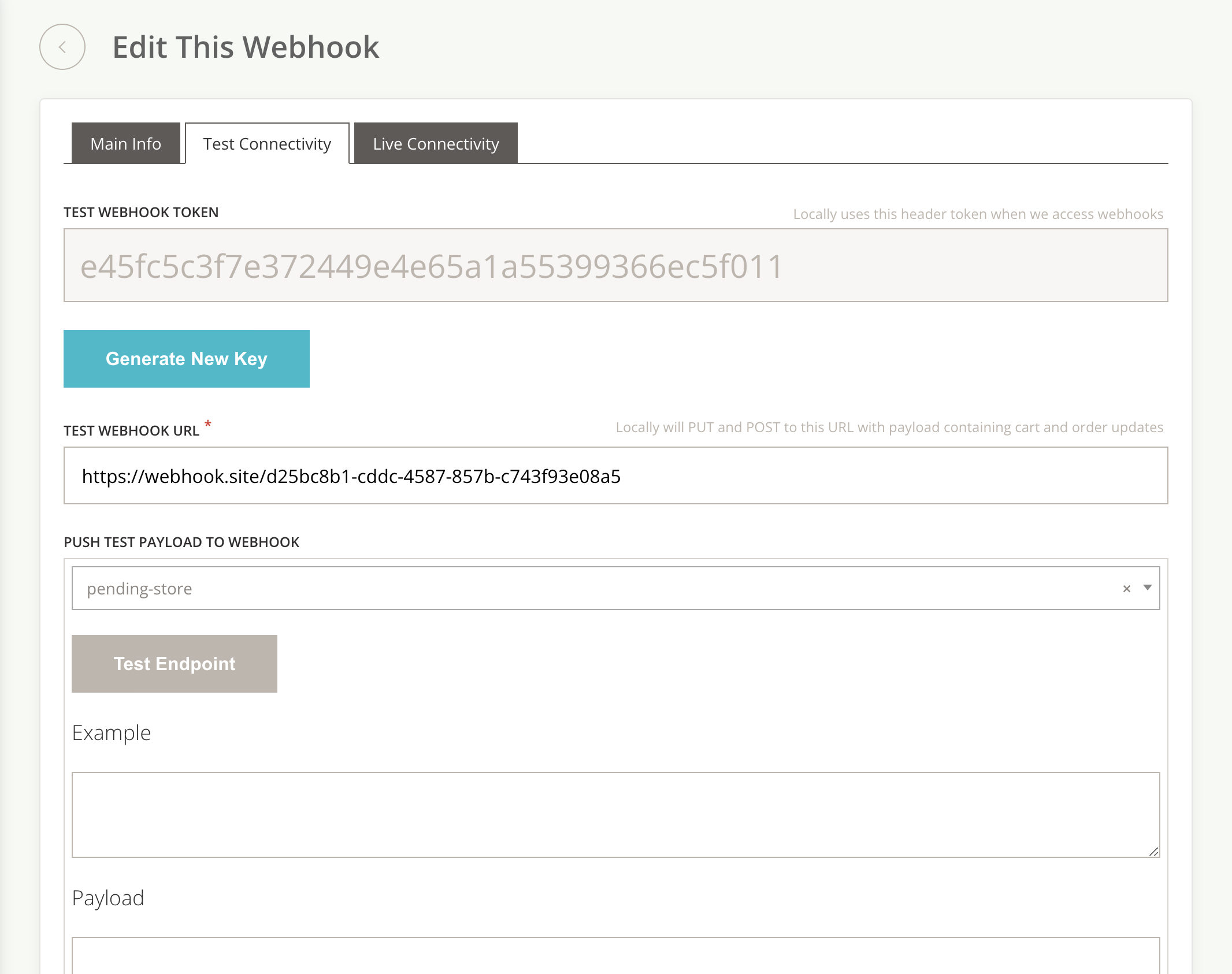
- There are 3 tabs:
- Click "Generate a New Key". This will create a string that will be sent as the
locally-webhook-tokenheader in every request that Locally sends to your chosen webhook URL. Your webhook handler endpoint should authenticate against this string and periodically regenerate it, for security purposes. - Test webhook payloads by selecting a payload sample under the "Push Test Payload to Webhook" section of either the "Live Connectivity" or "Test Connectivity" tabs.
- Click "Test Endpoint". You will see the payload and response from your server appear in the fields below.
Important Considerations
- We will attempt to re-send webhooks 3 more times to any endpoint that doesn't respond. Retries will happen within 1 minute of the initial attempt. If we are unable to deliver to webhook payload due to an outage or misconfiguration on your end, we will not try again.
- Webhooks related to shopper and retailer activity for a cart are sent at the cart item level. This means that if you submit a single cart containing 3 distinct upcs, you will always receive individual webhooks for each of these 3 upcs, not one webhook per cart.