Ask your friendly Locally CSM to issue you a Locally platform login.
Start by logging into the Locally platform, navigate over to the “Credentials” area at https://www.locally.com/station/panel/credentials. Follow the instructions for creating a new API key.
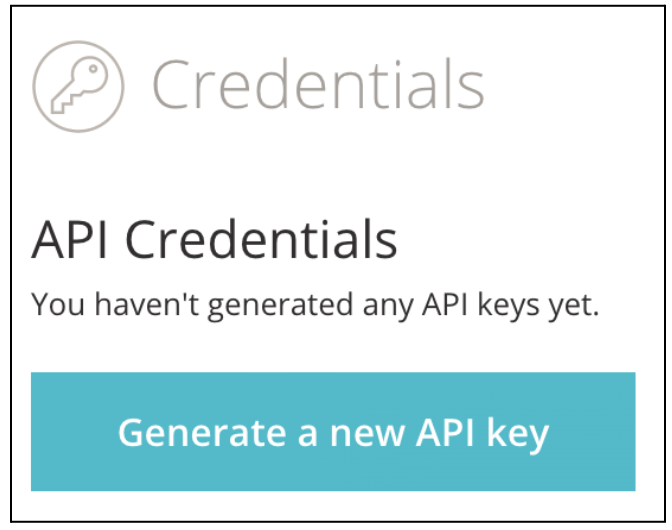
You will be able to give it a name, we recommend something that will help you remember what specifically this is for. If needed you can always revoke an API key and create a new one.
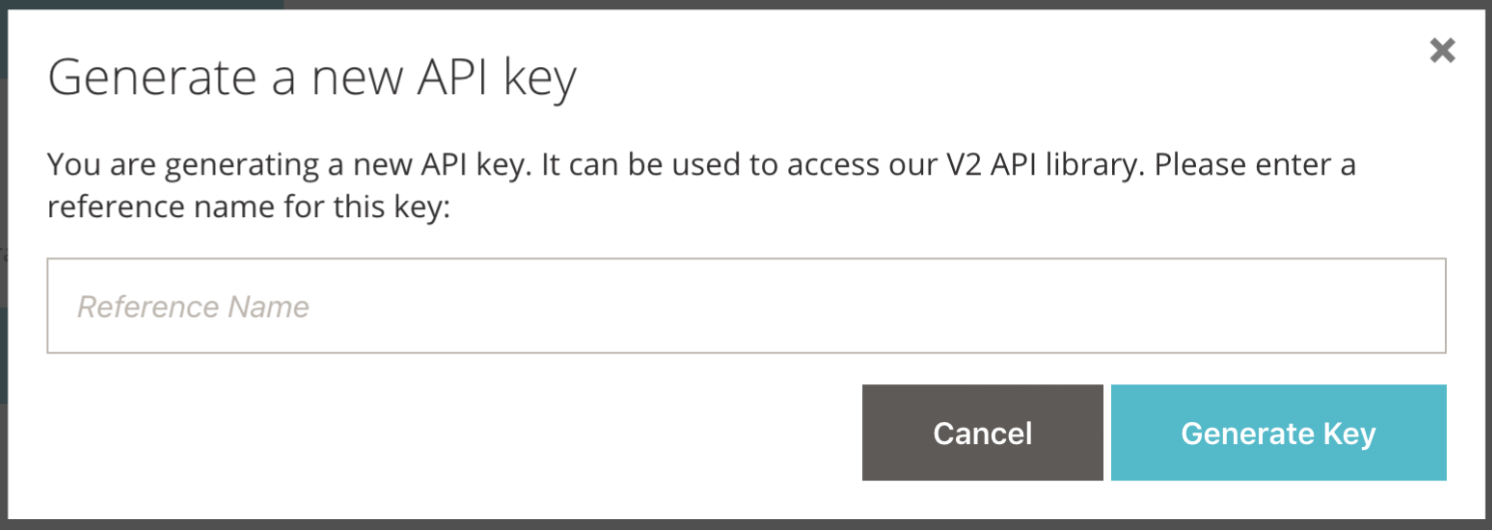
You’ll see your new key in the API Credentials page now.
When you click on “Show” you will see the API Key.
Testing Your Credentials
Read about the "test mode" which is supported by some Locally API suites.
Security & Best Practices
- API keys should only be used in server-to-server communications. The only exception to this rule is the Headless API which may be used client-side or server-side. However, you should never use the same API key for both client-side and server-side API calls!
- Rotate your keys. Locally recommends provisioning new keys and decommissioning old keys every 6 months.